After visiting the Tiny Doors ATL installations (see Tiny Adventure in the Big City), I couldn’t resist trying to make a tiny replica of my own front door. Figuring out how to make a recognizable, scaled down, version of an actual door was a fun challenge. Turns out, it’s not as difficult as you might think. I’m pleased to share the details in a DIY Tutorial so you can make your own tiny door.
As a reminder, here are three Tiny Doors ATL installations I visited and shared in my previous post. This Tiny Door ATL is found at the Atlanta Botanical Garden.

This is the Atlanta Symphony Orchestra’s Tiny Door.

This is Tiny Door 10W Grant Park.

This project does take a little effort—there are quite a few steps—but it’s not particularly difficult. The instructions are split into two parts to keep them to a manageable length. In this post, Make Your Own Tiny Door – DIY Tutorial Part 1, I’ll explain how to create a design for your own tiny door. In Part 2, my next blog post, I’ll explain how to use this design to construct the actual tiny door.
Let’s get started! We’ll begin with a list of the supplies and tools you’ll need along with an explanation of the special software I used. Detailed step-by-step instructions follow.
Supplies Needed.
. Measuring Tape
. Paper: To print design
. Tape: To connect printed pages
Equipment and Tools Needed
. Camera
. Computer with Rapid Resizer Software (explanation follows)
. Printer
. Scissors
Rapid Resizer Software
I used special software to create my design. The software, called Rapid Resizer, offers several helpful design tools including a Picture Stencil Maker and a premium Customize & Resize tool.
. The Picture Stencil Maker allows you to easily transform a photo into a stencil, pattern, line drawing or sketch. You can gain access to the Picture Stencil Maker for no charge from the Rapid Resizer website.
. The Customize & Resize tool allows you to create, resize and print designs. This software offers two features which are huge time-savers on this project: 1) you can automatically scale your entire design based on the size of a single part and 2) you can automatically print your design across multiple pages. After signing up for their Picture Stencil Maker, Rapid Resizer sent me an email with a special 50% off discount offer for their premium tools (an annual fee of $19.00 USD vs $39.00 USD).
It’s possible, of course, to complete these steps manually but using the software saved me a tremendous amount of time (not to mention paper and ink). Rapid Resizer is specifically designed to create, resize and print patterns for art projects. It was, in fact, originally created by Patrick Roberts to help his mother with her stained glass designs. I can honestly say it is the best investment I ever made for designing art projects!
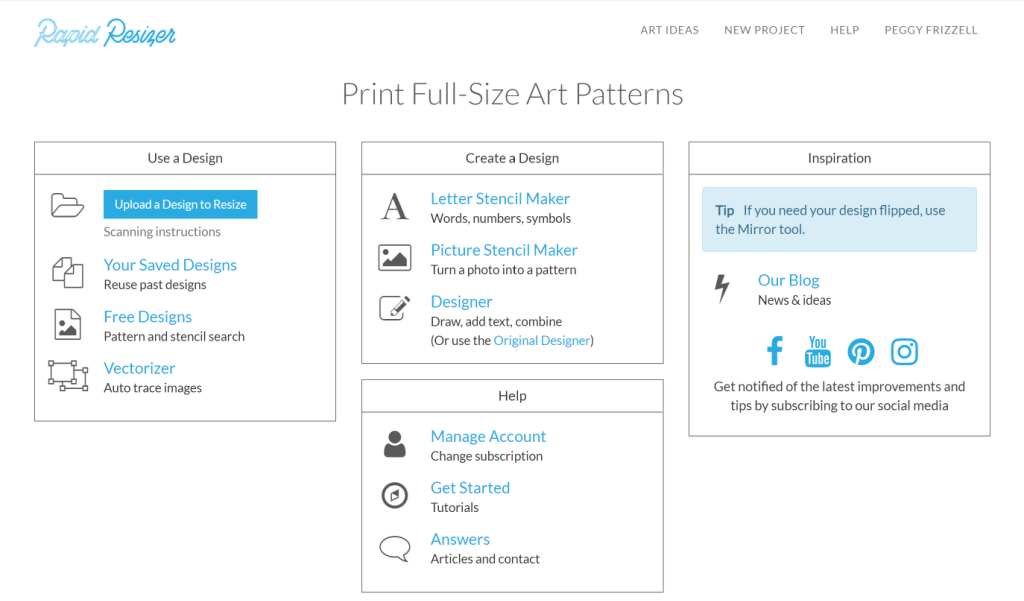
Instructions
Step 1 – Determine Size The first consideration is size and scale. My tiny door is a replica of our own front door. It is 1/12 the size of the actual door—so a 12:1 ratio where 1 foot equals 1 inch. My actual front door is a standard size of 80 inches high by 36 inches wide—the tiny replica is about 6⅝” high x 3” wide. Measure the height and width of your actual door.
You’ll also want to consider the outside dimensions of your tiny door piece. I chose to add a border of 9 inches (.75”) to the right and left of the door frame so I could incorporate our light fixtures. I added a smaller border of 6 inches (.5”) above the door frame. The bottom of my piece aligns with our porch floor. The overall size of my piece is 7.9” high x 8.7” wide. Shown below is a photo of my front door overlaid with my line drawing to illustrate the 12:1 scale.

Step 2 – Take Photo The secret to creating a recognizable replica of your front door is to start with a clear, precise photo.
Here’s an example photo of my front door. It was taken in the early evening with all the house lights turned on which, by the way, is a great trick to give your home a welcoming glow!

The above photo may be pretty but it’s not ideal for the purposes of this project. The photo shown below is better suited to our purposes because the entire door frame is visible, the door is level (straight horizontally) and plumb (straight vertically) and the details are clearly visible. Take care to hold your camera, level, plumb, and at about the same height as the horizontal center of the door. Avoid holding your camera at an angle because it will skew your subject. It’s helpful to include the borders, as defined in Step 1, in your photo.

Step 3 – Get Software As explained above, it is possible to create a design from your photograph manually but the Rapid Resizer software makes it MUCH easier. The following instructions assume you’re using the Rapid Resizer software. Please note the screenshots in this tutorial were taken in April 2022; any software changes made since that time will not be reflected.
Step 4 – Turn Photo into Line Drawing You will be presented with the below page when you open Rapid Resizer’s Picture Stencil Maker software.
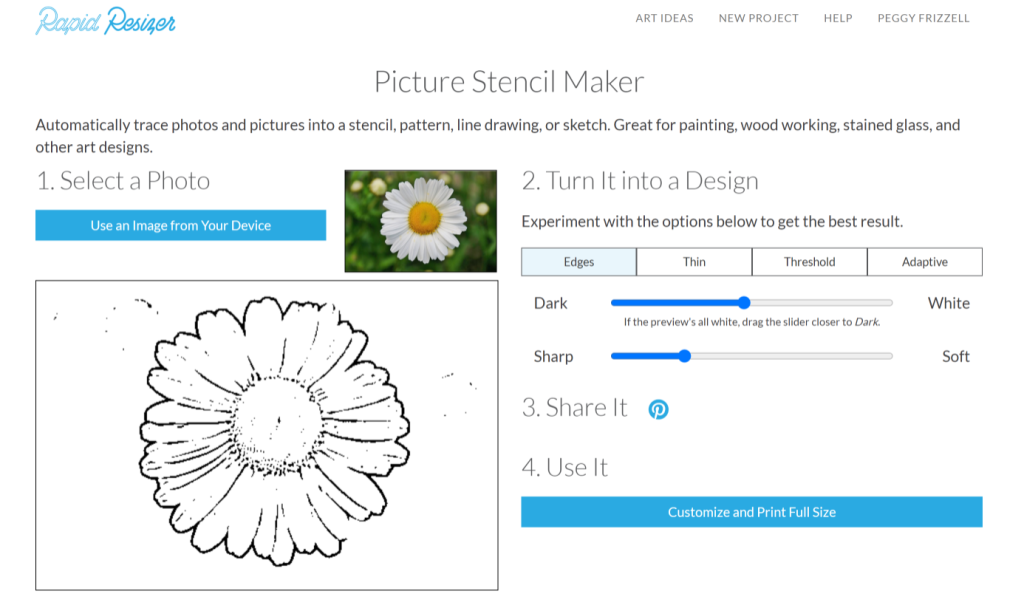
Follow the instructions provided to upload the photo of your door. Start with 1. Select a Photo. This is how my photo looked at this stage.
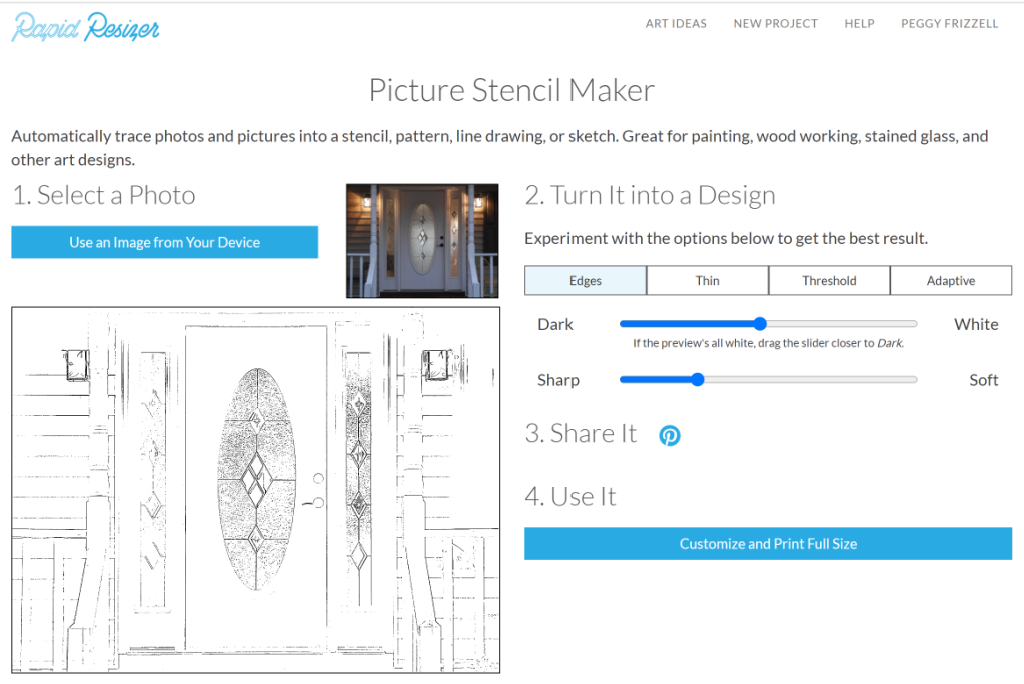
Use the options offered under 2. Turn It into a Design to fine-tune the line drawing. I found the Edges option most effective. I darkened my photo using the Dark/White slider and increased the sharpness with the Sharp/Soft slider. You may need to experiment to create the most precise and complete line drawing possible. This is my fine-tuned line drawing.
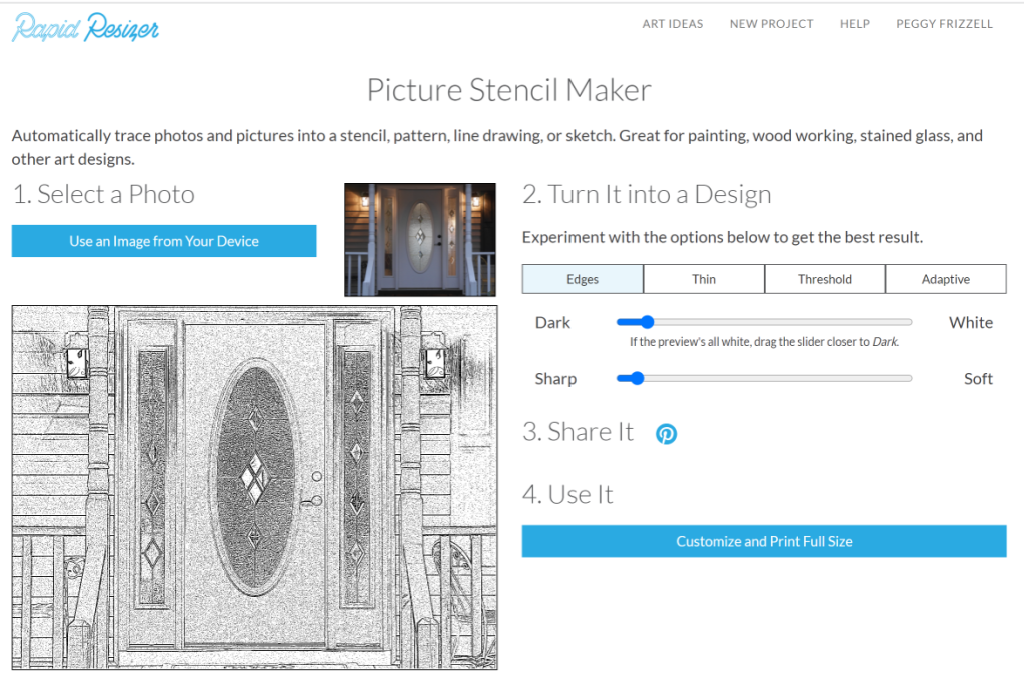
Step 5 – Resize Line Drawing The next step is labelled 4. Use It. Select the Customize and Print Full Size button. You will be presented with the below Customize & Resize screen.
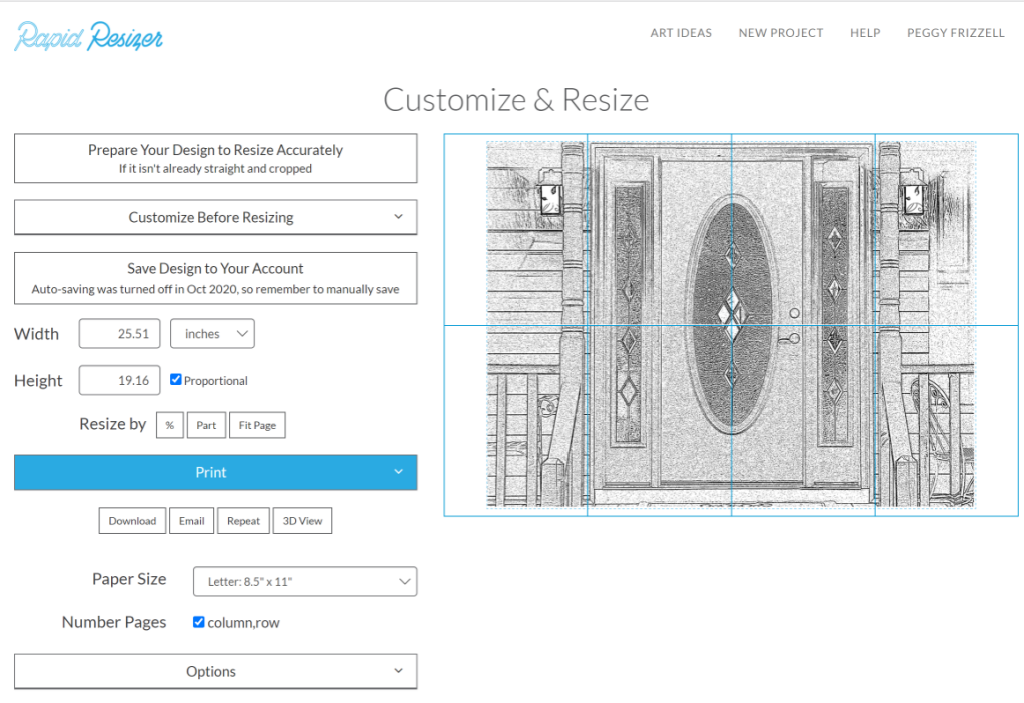 Examine the door in your line drawing to ensure it is level (straight horizontally) and plumb (straight vertically). If not, use the tools under the Customize Before Resizing button. Rotate and Skew options, for instance, will allow you to straighten your design.
Examine the door in your line drawing to ensure it is level (straight horizontally) and plumb (straight vertically). If not, use the tools under the Customize Before Resizing button. Rotate and Skew options, for instance, will allow you to straighten your design.
The next step—resizing the line drawing based on a specific part—makes this software worth its weight in gold! Select the button to Resize by Part (indicated by my red arrow below).
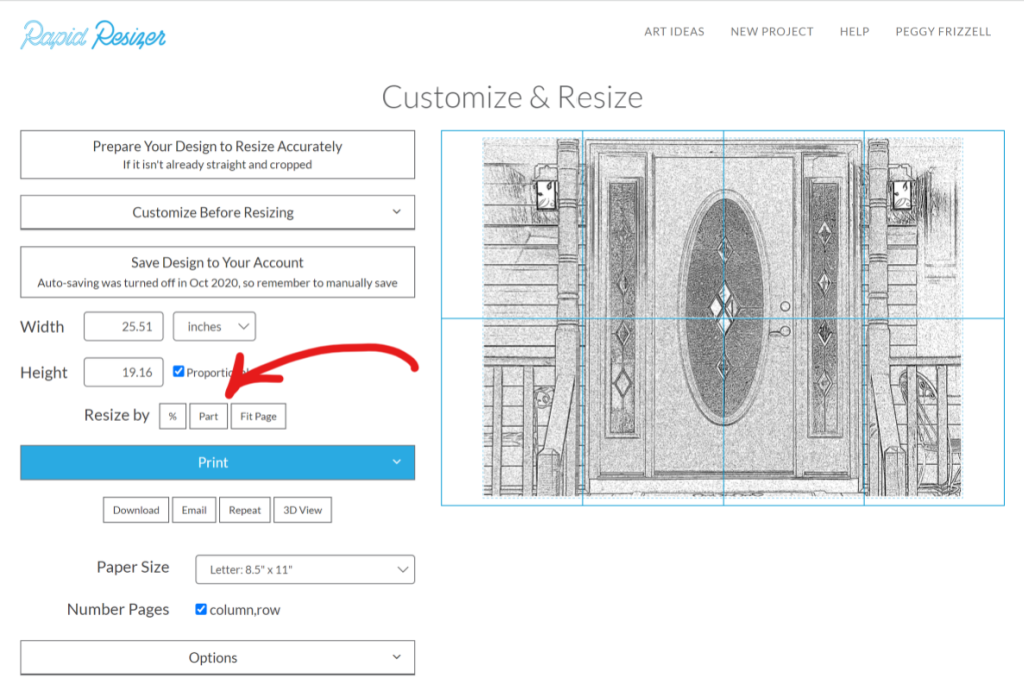
Your line drawing will be displayed full screen with a blue line placed diagonally across it. Move the blue line to indicate the height of your door by aligning the ends of the line with the top and bottom of your door. Then enter 6.7 (or your desired measurement) in the box at the bottom of the screen labelled “Drag the ends of the line to set that part’s size to”. Remember this is the scaled down size of your front door based on your calculations in Step 1 – Determine Size. My actual front door is 80 inches high while the scaled down version is 6⅝” high. Click Use Size button on the far right.
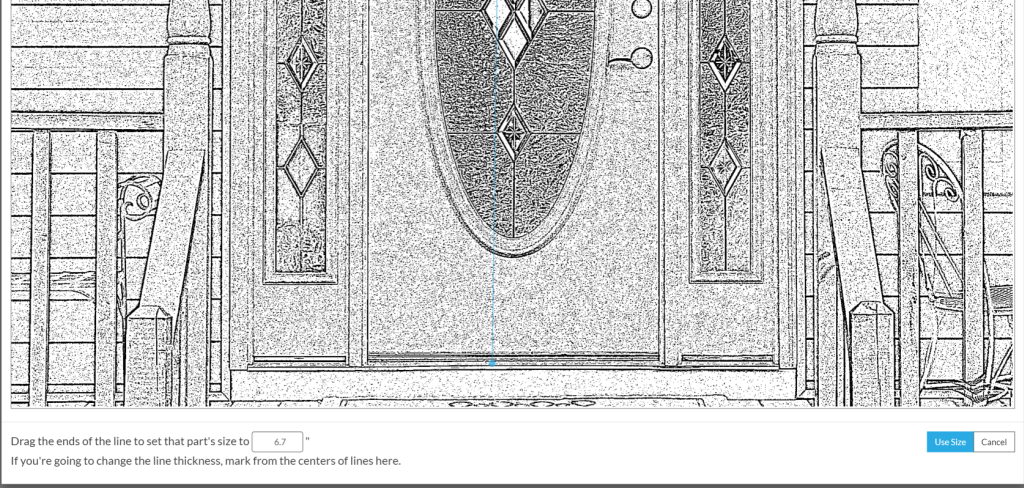
Step 6 – Print Line Drawing After resizing your line drawing, you’ll be returned to the Customize & Resize screen. Click the Print button to print. Select your printer as the Destination and set any other relevant options. If your design is bigger than a single sheet of paper, Rapid Resizer will automatically tile it across multiple pages. Tape your printed design together into one large sheet of paper.
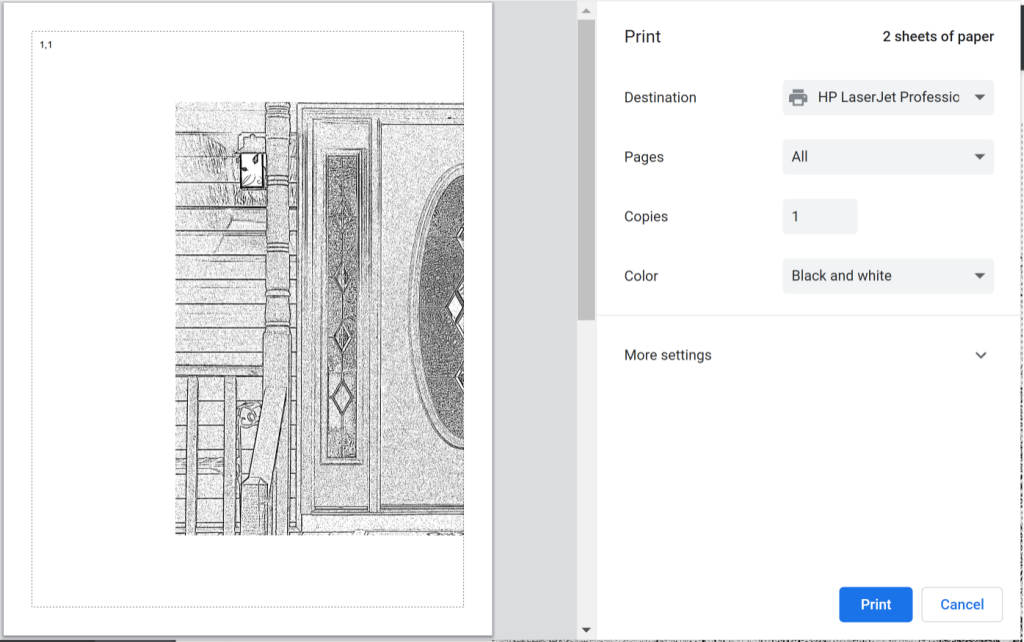 This is the finished line drawing for my front door.
This is the finished line drawing for my front door.
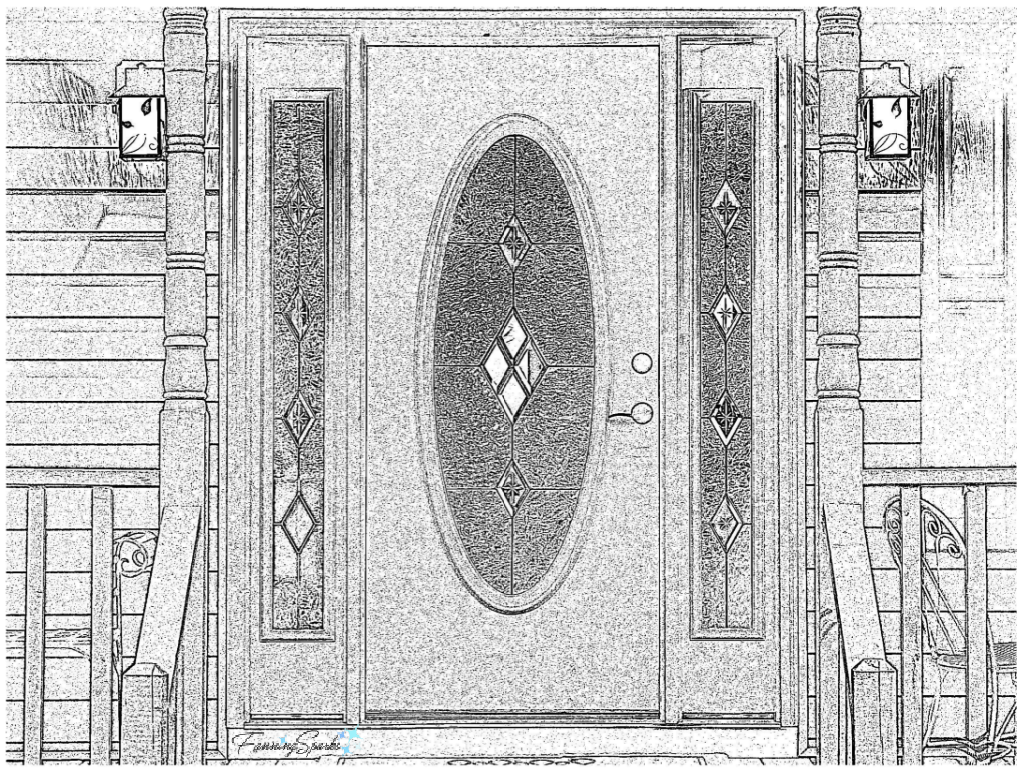
Step 7 – Prepare Basic Shape Diagram For simplicity, it will be helpful to make a simple line diagram including only the major elements from your line drawing. In my case this includes the overall frame, door, oval window in the door, sidelights and sidelight windows. You could simply trace over the desired major elements on your printed design or copy them to a clean sheet of paper. You may wish to exclude some elements from your design. The porch posts and railings surrounding my front door are a case in point.
With these three elements in hand—photo, line drawing and basic shape diagram—you’ll be ready to follow along with the second part of this DIY Tutorial to construct your own tiny door.
 As an alternative to creating a replica of your own front door, you may wish to make a miniature version of a door you admire like this one I spotted at the Art Nouveau Museum in Aveiro, Portugal.
As an alternative to creating a replica of your own front door, you may wish to make a miniature version of a door you admire like this one I spotted at the Art Nouveau Museum in Aveiro, Portugal.

Thanks to Rapid Resizer it was easy to create the below design. Actually building this spectacular tiny door, however, may be a bigger challenge than I’m ready for at this time!

More Info
See my next blog post, Part 2 of the DIY Tutorial, for step-by-step instructions to construct the actual tiny door.
Check out my previous blog post, Tiny Adventure in the Big City, to see the Tiny Door ATL art installations by Karen Anderson Singer which inspired my own tiny door project.
To learn more about the Rapid Resizer software used in this project, see the Rapid Resizer website. Please note: this is not a sponsored endorsement; I am merely sharing my personal experience using this software.
Today’s Takeaways
1. Set and apply a specific scale when working with miniatures.
2. Clear, precise photos are key to creating accurate replicas.
3. Be on the lookout for software tools that could be useful in art making.

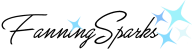



Comments are closed.